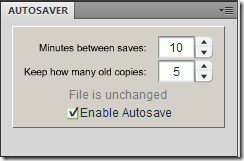Ten years and one month ago I arrived in Los Angeles. I had decided that what I really wanted to do with my life was animation, and by far the place to accomplish that goal was Los Angeles. I didn’t really have the chops to work in the industry, though, so initially it was all about working as a software engineer, establishing residency, and applying to UCLA – all of which I did as planned.
Initially, when making this big decision to leave the Northwest and find my fortune in the land of silicone and douchebaggery,I set a goal for myself. “In ten years,” I said, “I want to have my name in the opening credits of a feature film. It was a lofty goal, but it felt good to be aiming high.
So here it is, ten years later. I haven’t worked on any feature film, let along been in the opening credits. I’ve worked on two different TV shows, though, which is nothing to sneeze at. I still love the idea of working in film, though, something that seems to be increasingly difficult for a 2D animator to do. Almost all 2D animation these days is for TV and casual games. Those are certainly fine and good and pay the bills, but they lack the luster of film.
Well, tomorrow I take the next step. I’ll be starting a three-month freelance job doing animated cut scenes in a modest-budget theatrical feature scheduled to be released some time next year. Feature film credits, here I come!
I don’t know yet whether it’s okay for me to say what I’ll be working on. They didn’t have me sign an NDA for the interview, so it might not be super-hush-hush. If they tell me I can talk about it then I’ll update you, my multitudinous loyal readers, about all the gritty details. For now, suffice it to say that I’m excited about this new job. Working on a movie, plus a cool subject matter that I’m excited about, plus remuneration, all add up to David is Stoked.